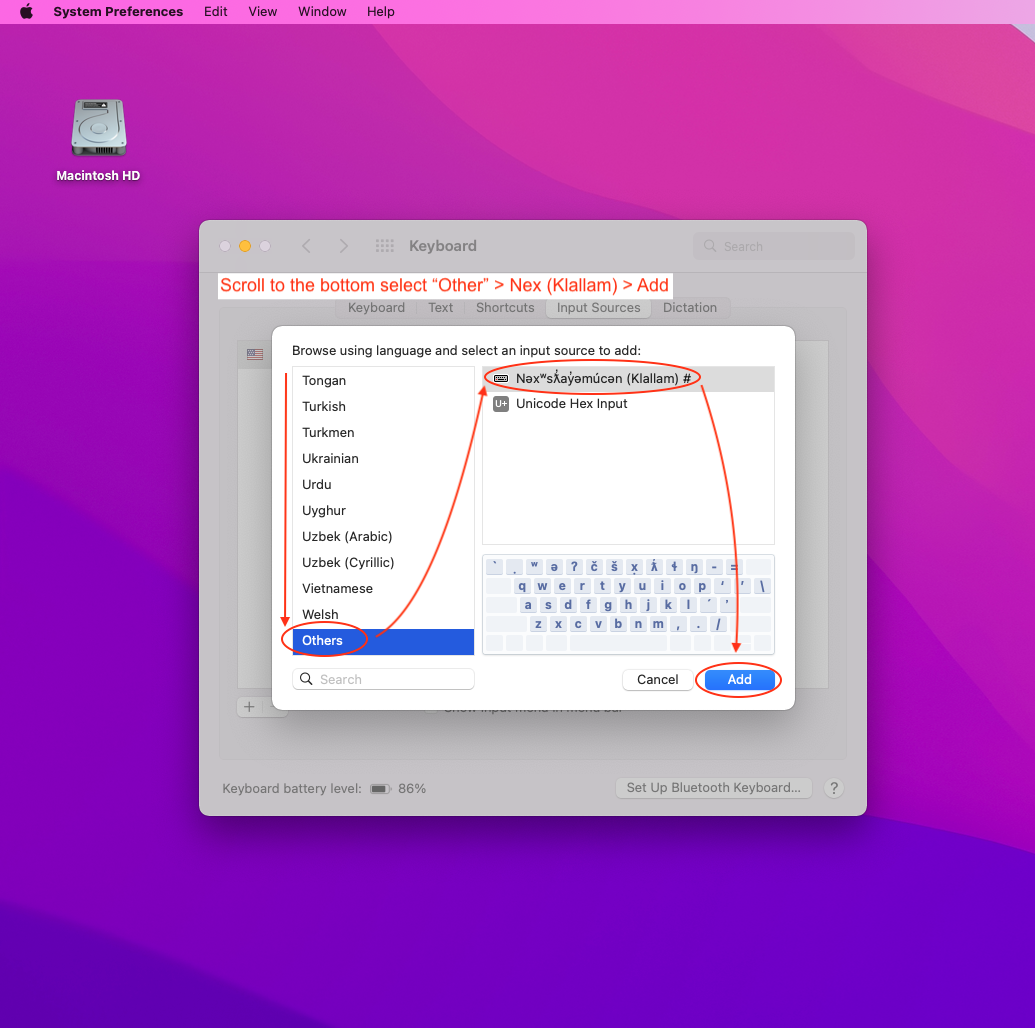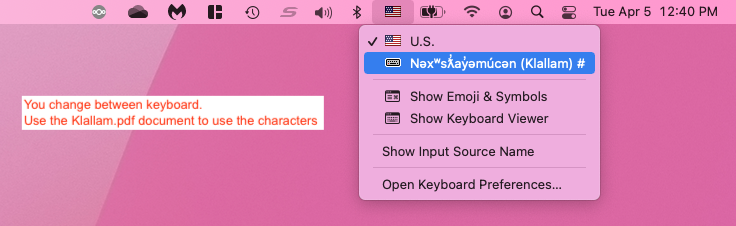Make sure you submit a ticket to have IT staff install the klallam layout file prior to using the instructions below.
See below for Sonoma updated instructions.


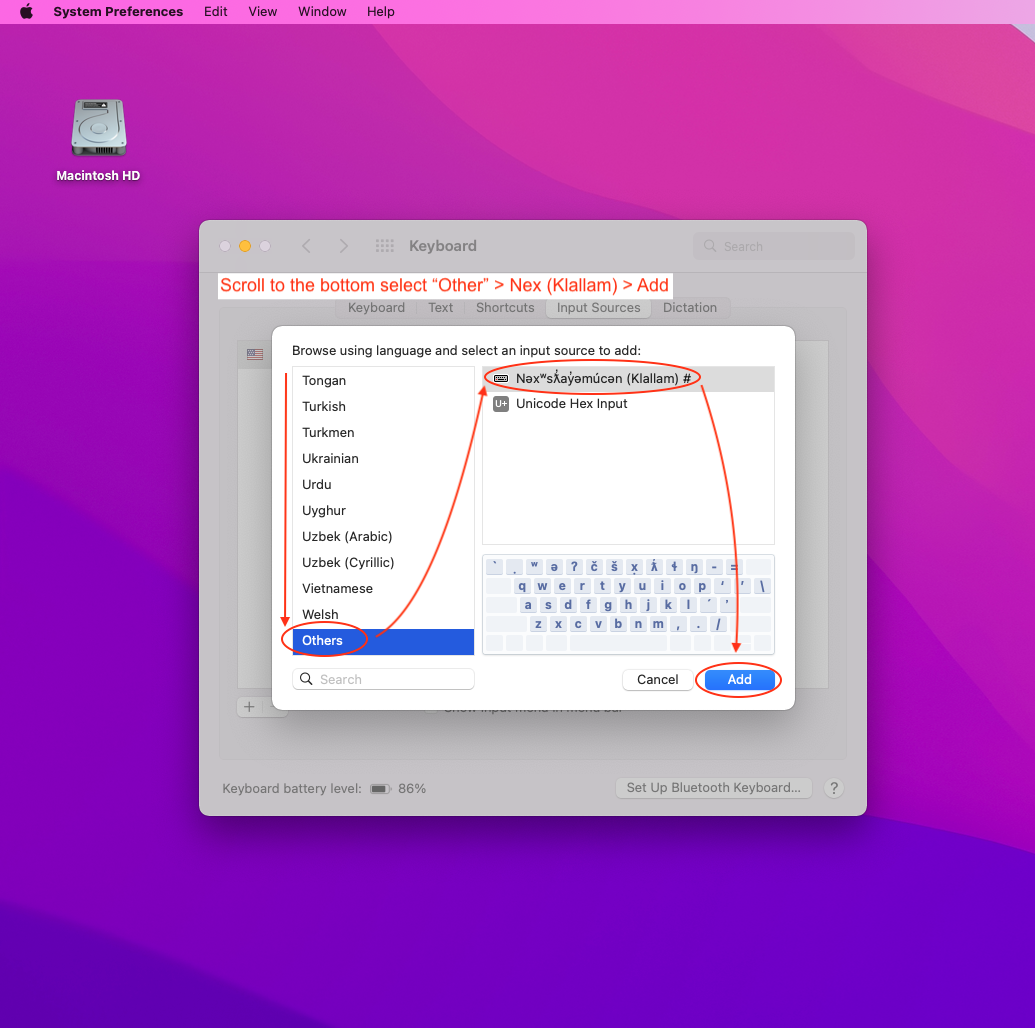

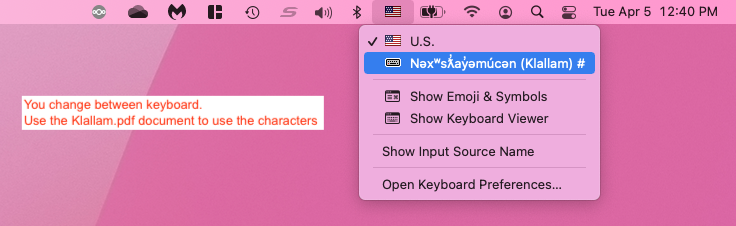
Download the Klallam.pdf here. (http://www.languagegeek.com/nwc/keymaps/CoastSalishCan/Klallam.pdf)
Sonoma Mac OS instructions.
1. From the desktop go to Apple > System Settings
2. Scroll down until you see Keyboard, the on the right side click edit under Text Input
3. In the All input sources click the Show input menu..
4. once enabled click Done. You can then close out the system settings menu.
5. On the desktop top-right to the left of the system clock should be a new icon, click this and a menu with the option to select alternate keyboards.